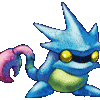[Requirements]
•srcds.exe (in your CS:S folder)
•high speed internet (NO LAG
•port forwarding (so people can actually join)
[basic]
1. Make a shortcut of srcds.exe (right click, click Create shortcut)
2. Right click on the shortcut and rename it to 'Run SRCDS'
3. Right click AGAIN on the shortcut and go to Properties (should look something like C:\Program Files\Counter-Strike Source 2010\srcds.exe
4. Add "-console -game cstrike -port 27015 -maxplayers 16 -exec server.cfg +map cs_office" without quotes at the end. So it'll look like C:\Program Files\Counter-Strike Source 2010\srcds.exe -console -game cstrike -port 27015 -maxplayers 16 -exec server.cfg +map cs_office"
What these command do?
•-port - sets your port (change if you like)
•-maxplayers - how many players do you want (change if you like)
•-exec - execute a config file. (can exec any configs)
•+map - the map your server starts with (change if you like)
5. Click Apply and then OK
6. Your server is half-way done !
[making server.cfg]
1. Your server.cfg is already made, but if you like to edit that, go ahead. I prefer another way of doing it.
1a. Go to cfgmaker and edit the options you want (name,password,rcon,etc.)
2. After you're done, click 'Run cfgmaker'
3. Copy the whole text in that box and paste it to a NEW notepad.
4. Save it in your CS:S\cstrike\cfg folder named server.cfg (making the Filetype as All files)
5. Run your server and see how it goes!
[port forwarding]
1. go to PortForward.com and choose your ROUTER type.
2. Follow the instructions and then give your server's IP to your friend.
3. Go to ipchicken.com and copy your IP. then give it to a friend and tell him to type in console 'connect (yourIP:port)' without quotes!'
4. if your friend succeed, do the same for another one.
[post it on setti's masterservers!]
1. go to the homepage of Setti.css (setti's homepage) and scroll down.
2. post your server's IP:Port and let them try it out (LEAVE YOUR SERVER ON)
3. it might take hours or so, but once it works, people can connect/see your server.
[ADVANCED USERS ONLY!]
hi! this is ANOTHER tutorial on how to get admin on your server (BAN ALL TEH HACKERS!)
first, you have to choose Sourcemod or Mani
-Sourcemod-
easier usage.
doesn't require RCON (easy hack)
quick installation.
no glitch.
-Mani-
horrible usage.
requires RCON (easy hacking rcon to add yourself as admin)
quick installation
glitches a little here and there.
[Sourcemod Users]
1. Go to Sourcemod and metamod. you'll need those files.
2. Download their LATEST versions and place them on your desktop for now.'
3. Then at metamod, click Create VDF and choose cstrike as your game.
4. Click Save (generate, whatever. can't remember) and save it on your desktop.
5. Now drag them all in your CSTRIKE\ADDONS folder.
6. To add yourselves as admin, you need your STEAM ID. Go in game and join a server.
7. Open console up and type 'status' without quotes. Find your username and next to it, copy your steam ID.
8. now go back to your cstrike folder and go in addons\sourcemod\configs\admins_simple.ini
9. paste your steam id and add "99:z" WITH QUOTES. (ex. STEAM_0:0:46374687 "99:z")
What these commands do?
99 - it is your immunity. immunity is very important. if you have low immunity, then another admin could slap you. if you have high immunity, admins MAY not be able to slap you.
z - it is your powers. browse through sourcemod\configs to find a cfg that has commands.
10. HAVE FUN!
(note : if you need any help, just reply to this topic.)